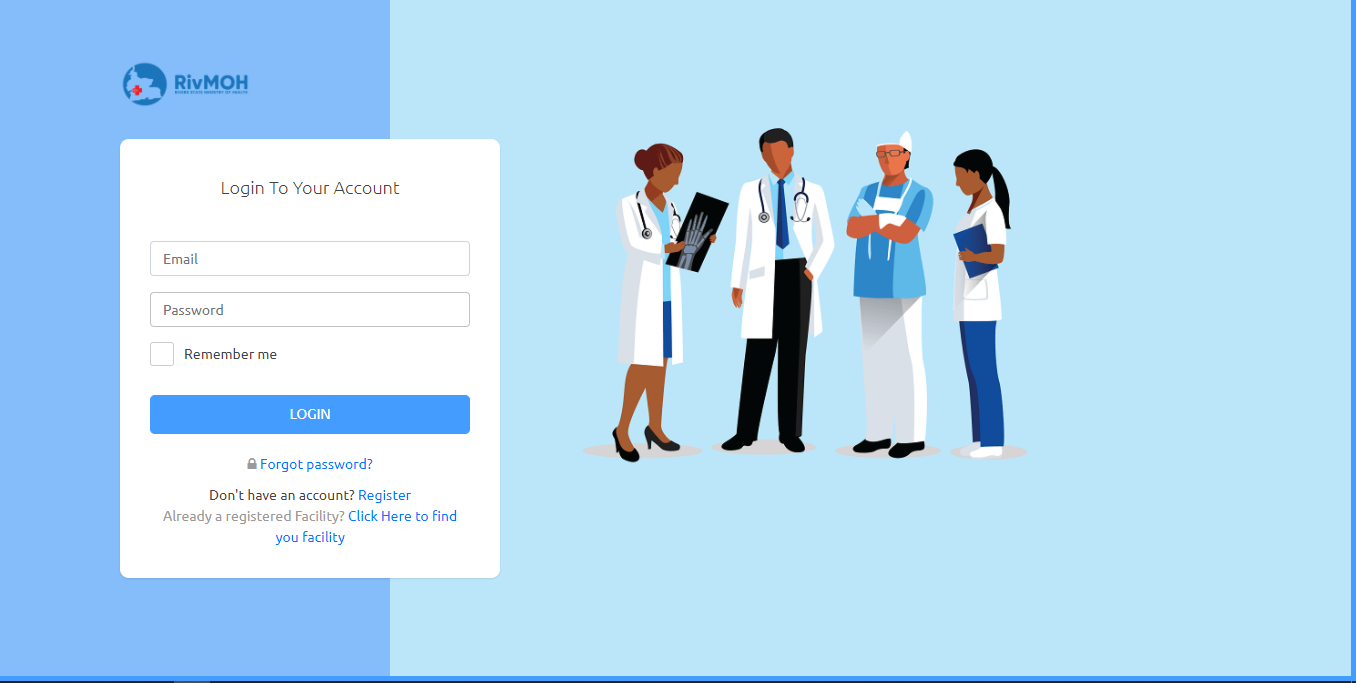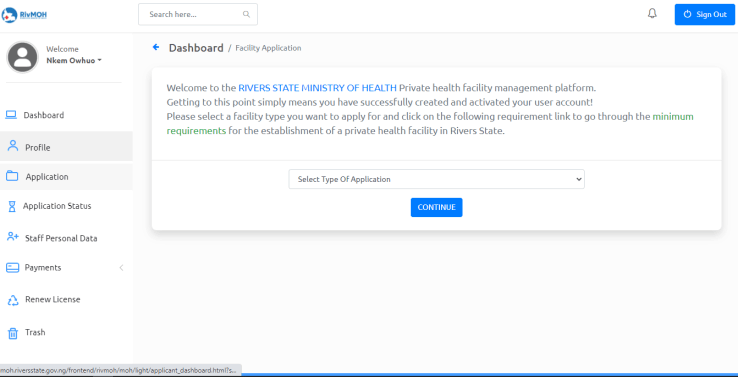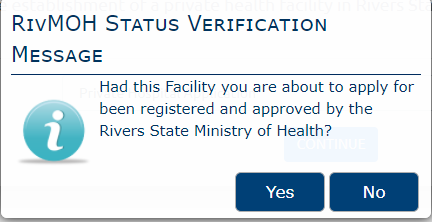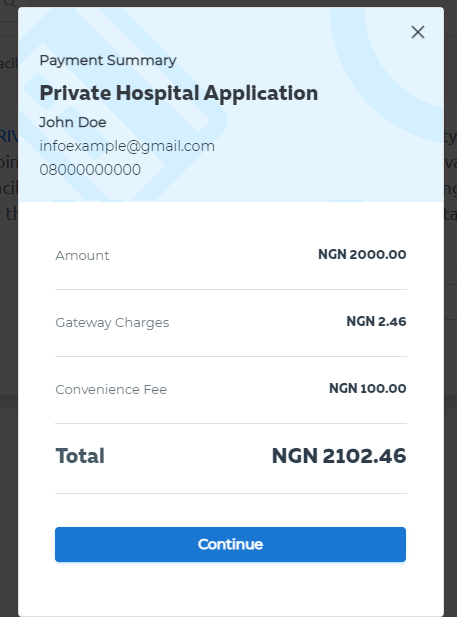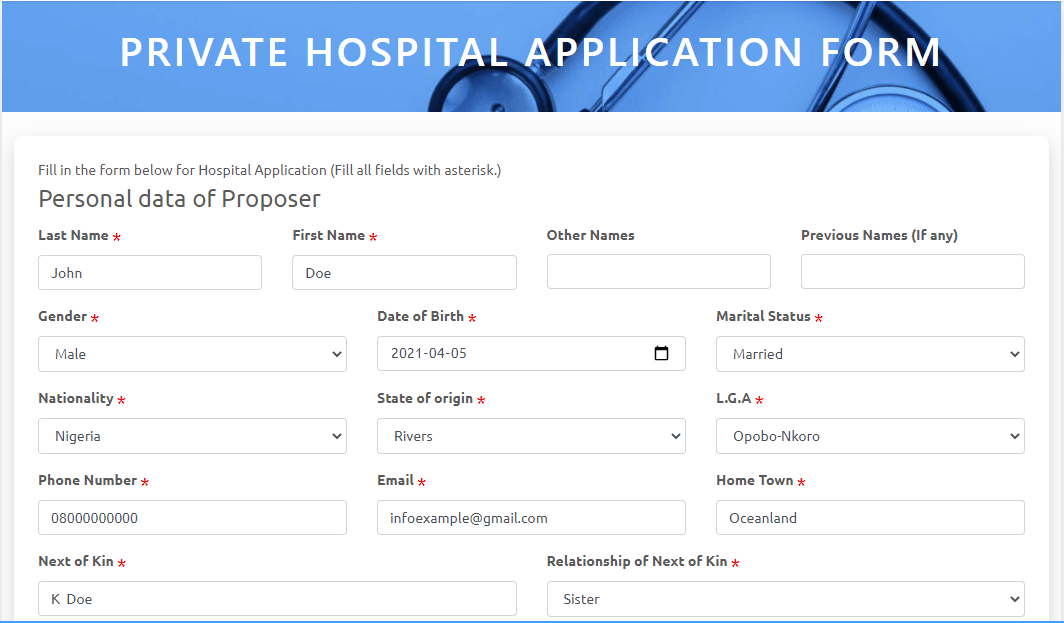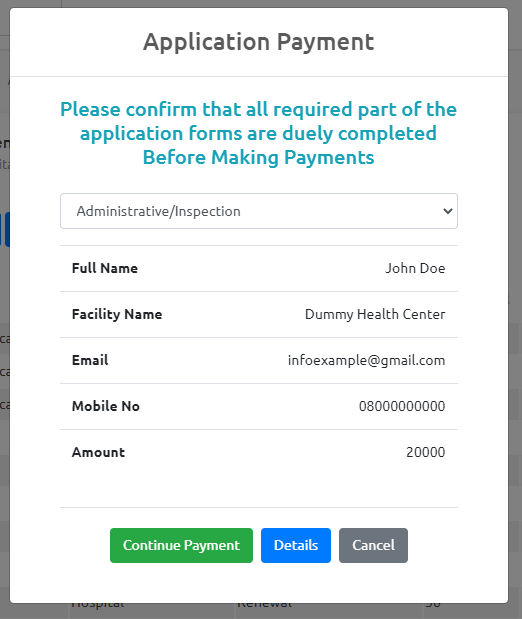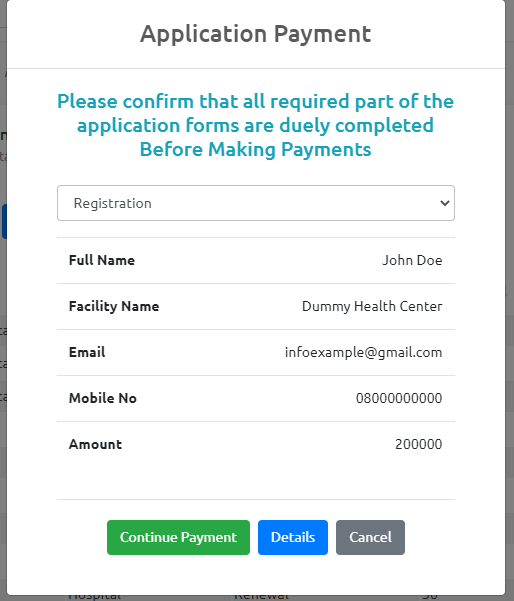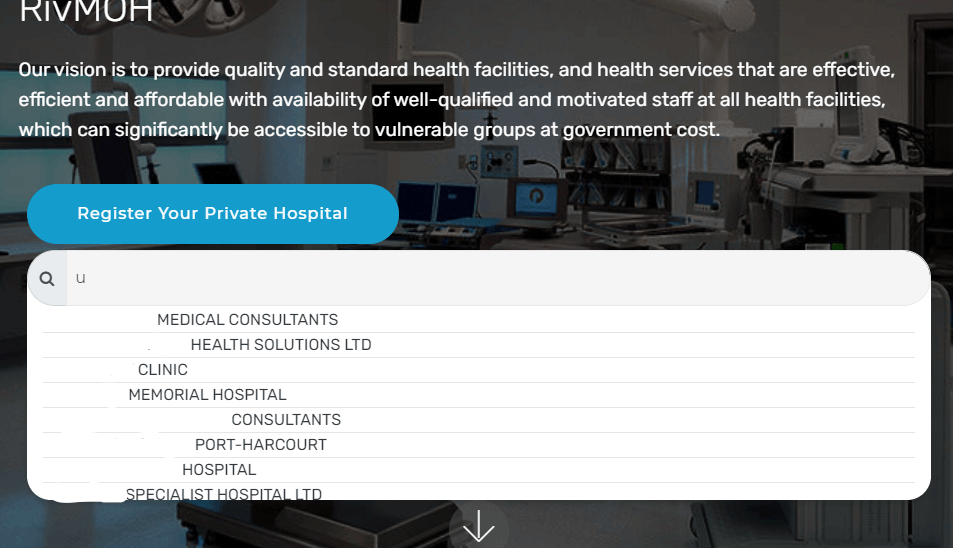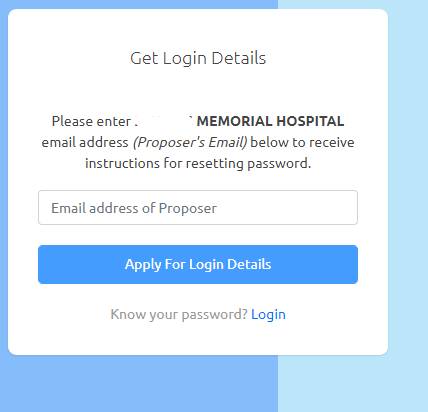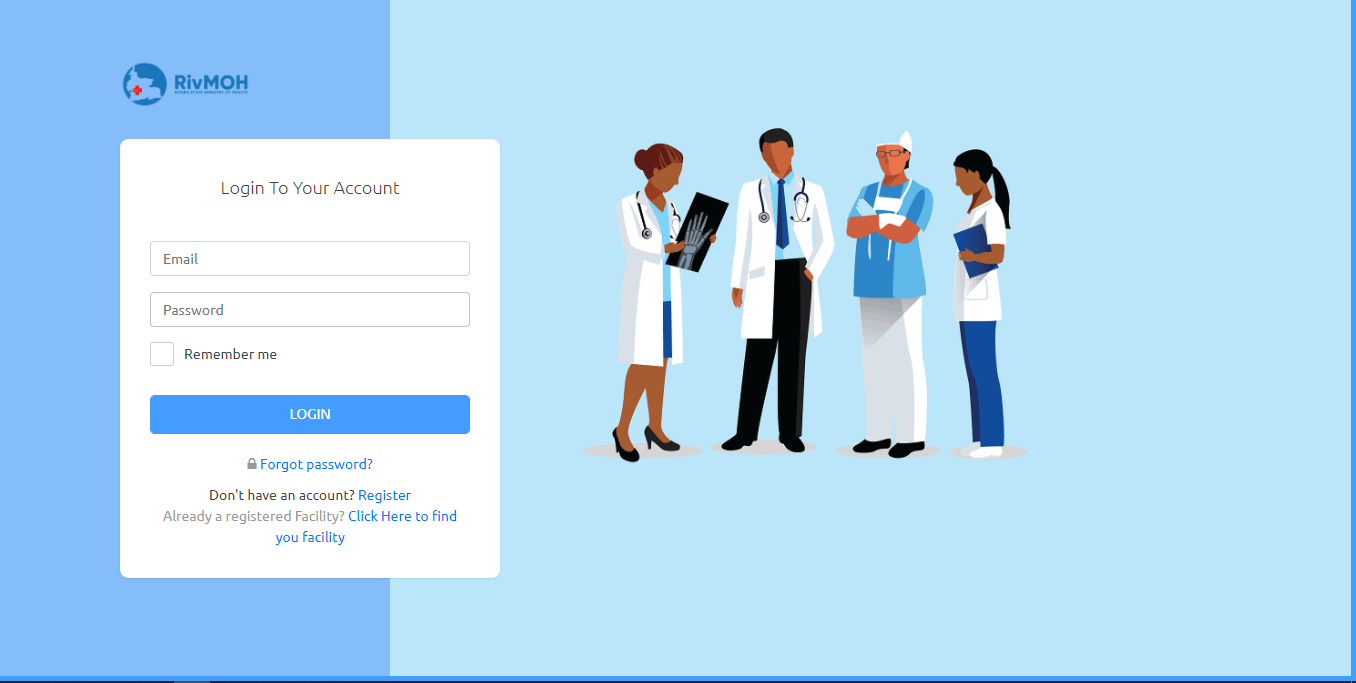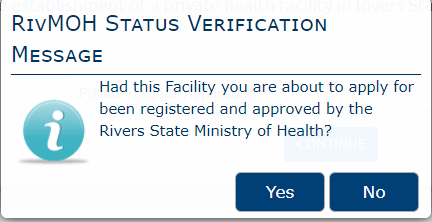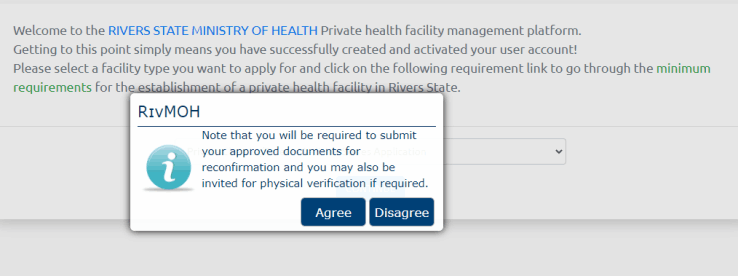User Guide for New Facility Application
step 1
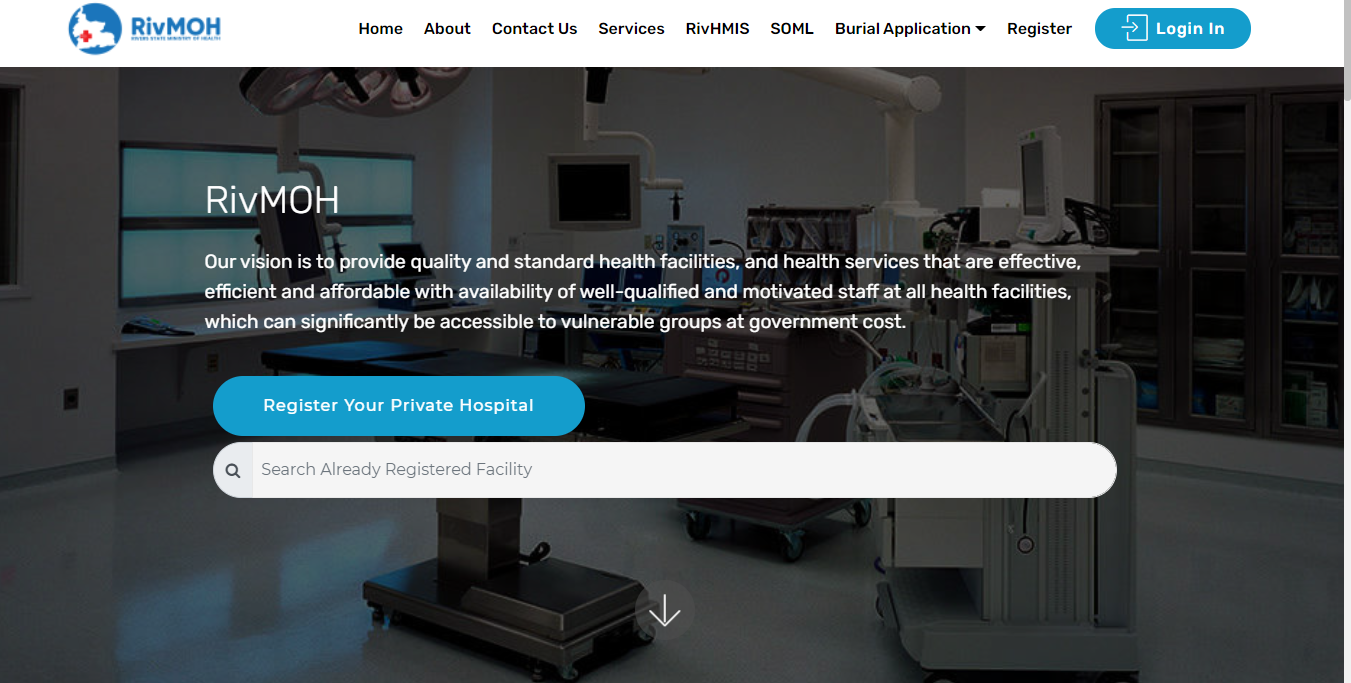
Sign Up
- user should visit https://rsmoh.riversstate.gov.ng/.
- Click on "register" located at top right corner of the RivMOH landing page, to fill certain details on the sign-up form provided.
- After filling the form, click on Register button to create account for the proposed facility.
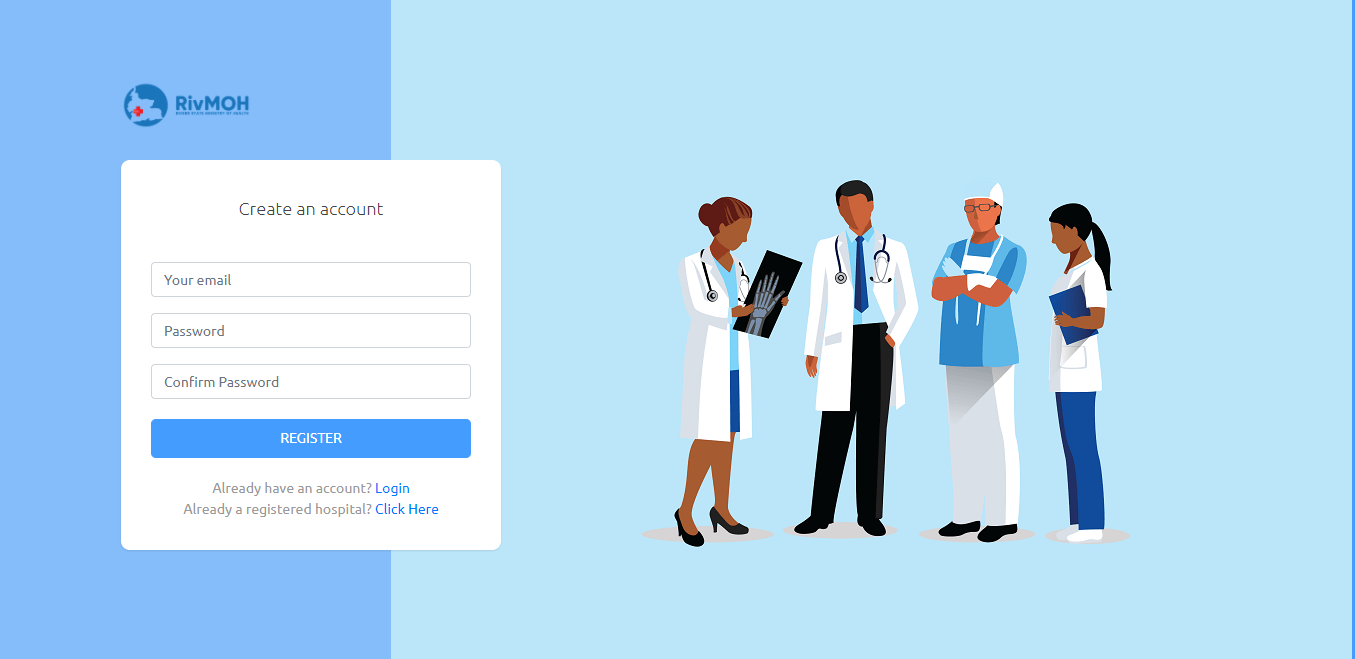
A mail will be sent to the email address that was provided when the form was filled. Open the mail and click on “click to continue” to activate the account.
Note: The email address must be the facility’s email not a personal email.